About snapchat account
Snapchat, a popular social media platform, allows users to send and receive temporary photos and videos. While it’s fun and engaging, there may come a time when you decide to take a break or permanently delete your Snapchat account. Whether it’s for privacy concerns, a digital detox, or simply moving on to other platforms, this guide will walk you through the entire process of deleting your Snapchat account.
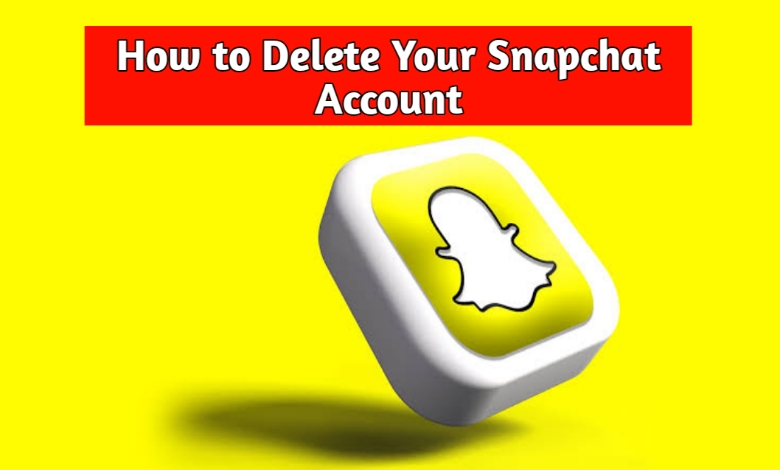
Understanding the Implications of Deleting Your Snapchat Account
Before proceeding, it’s crucial to understand what deleting your Snapchat account entails. Unlike deactivating a social media profile, deleting your account on Snapchat is permanent and irreversible after a 30-day deactivation period. Once deleted, you will lose access to all your friends, messages, and data linked to your account. If you’re uncertain about whether to delete your account, you might consider deactivating it temporarily to see if you wish to return later.
Step 1: Backup Your Snapchat Data
Before deleting your account, you may want to download a copy of your Snapchat data. This includes your profile information, chat history, Snap history, and more.
- Log into Your Snapchat Account:
- Open the Snapchat app on your mobile device.
- Enter your username and password to log in.
- Navigate to Account Settings:
- Tap on your profile icon at the top left of the screen.
- Click on the gear icon (⚙️) at the top right to access your settings.
- Request Your Data:
- Scroll down and tap on “My Data” under the “Account Actions” section.
- You’ll be directed to a login page for extra security. Enter your credentials again.
- Once logged in, click on “Submit Request” at the bottom of the page.
- Snapchat will email you a link to download your data once it’s ready.
Step 2: Delete Your Snapchat Account via Web Browser
As of now, Snapchat does not allow users to delete their accounts directly through the mobile app. You’ll need to use a web browser, either on your mobile device or computer.
- Visit the Snapchat Account Portal:
- Go to accounts.snapchat.com in your web browser.
- Log in using your Snapchat username and password.
- Access the Delete Account Page:
- Once logged in, navigate to the “Manage My Account” section.
- Click on “Delete My Account.”
- Confirm Deletion:
- Snapchat will prompt you to confirm the deletion of your account.
- Enter your username and password again, then click on “Continue.”
Step 3: Understanding the 30-Day Deactivation Period
After confirming your deletion request, your account will first be deactivated for 30 days. During this period:
- Your friends won’t be able to contact you on Snapchat.
- You can reactivate your account by simply logging in within these 30 days.
If you do not log in within this period, your account will be permanently deleted.
Step 4: Reactivating Your Snapchat Account (Optional)
If you change your mind during the 30-day deactivation period, reactivating your account is simple:
- Log in to Snapchat:
- Open the Snapchat app and enter your username and password.
- Follow the on-screen instructions to reactivate your account.
- Reactivation Confirmation:
- You may receive an email confirming that your account has been reactivated.
Step 5: Permanently Deleting the Account After 30 Days
If you do not log back into Snapchat within the 30-day window, your account will be permanently deleted. After this, all your data, friends, and memories will be irreversibly removed from Snapchat’s servers.
Common Questions About Deleting a Snapchat Account
Q1: Can I recover my Snapchat account after it’s permanently deleted?
No, once your Snapchat account has been permanently deleted after the 30-day deactivation period, it cannot be recovered. You would need to create a new account if you wish to use Snapchat again.
Q2: What happens to my data when I delete my Snapchat account?
When you delete your account, Snapchat will retain your data for 30 days while your account is deactivated. After that, all associated data, including chats, Snaps, and stories, will be permanently deleted.
Q3: Will my friends be notified if I delete my Snapchat account?
No, Snapchat does not send notifications to your friends when you delete your account. However, they will no longer be able to find or message you on the app.
Q4: Can I delete my Snapchat account directly from the app?
No, Snapchat does not currently offer the option to delete your account directly from the app. You must use a web browser to access the Snapchat account portal and delete your account.
Q5: What if I delete the Snapchat app without deleting my account?
Deleting the Snapchat app from your device does not delete your account. Your account will remain active unless you follow the steps outlined above to delete it.
Q6: How can I ensure that my Snapchat account has been deleted?
After 30 days of deactivation without logging back in, your account will be permanently deleted. You can try logging in after this period; if your login fails and your account cannot be found, this confirms that it has been deleted.
Conclusion
Deleting your Snapchat account is a straightforward process, but it’s important to fully understand the implications and steps involved. Whether you’re doing it for privacy reasons or to take a break from social media, following the outlined steps ensures that your account is permanently removed from Snapchat. Remember, if you’re unsure, you have 30 days to change your mind before the deletion becomes final.